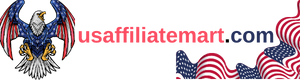How To Apply Accounting Number Format İn Excel
Learn how to understand, apply, customize, and use the Accounting Number Format in Excel for financial analysis with this step-by-step guide. Benefit from applying this format today!Are you tired of struggling with Excel’s default number formatting when working with financial data? Do you want to learn how to present your numbers in a clear and professional way for better financial analysis? Look no further, as this blog post will guide you through the process of applying the Accounting Number Format in Excel.
In this post, we will start by understanding what the Accounting Number Format is and why it is essential for financial analysis. Then, we will provide a step-by-step guide on how to apply the Accounting Number Format to your data in Excel. Additionally, we will show you how to customize the format to suit your specific needs. Finally, we will discuss the benefits of using the Accounting Number Format for financial analysis and how it can make your work more efficient and professional.
By the end of this post, you will have the knowledge and tools to confidently apply the Accounting Number Format in Excel and elevate your financial analysis skills. Let’s dive in!
Understanding the Accounting Number Format in Excel
When working with financial data in Excel, it’s important to understand the Accounting Number Format and how to use it effectively. This format is designed specifically for financial data and can help make your spreadsheets more professional and easier to read.
One of the key features of the Accounting Number Format is that it aligns the currency symbols and decimal points in a column, making it easier to compare numbers at a glance. This can be especially useful when working with large sets of financial data, as it helps to prevent errors and ensure accuracy.
To apply the Accounting Number Format to a cell or range of cells in Excel, simply select the cells you want to format and then click the Accounting Number Format button in the Number group on the Home tab. You can also access this format by right-clicking on the selected cells, choosing Format Cells, and then selecting Accounting from the Number tab.
Overall, understanding how to use the Accounting Number Format in Excel can greatly improve the quality and readability of your financial spreadsheets. By aligning currency symbols and decimal points, this format makes it easier to compare and analyze financial data, ultimately helping to make informed decisions based on accurate information.
Step-by-Step Guide to Applying the Accounting Number Format
When working with financial data in Excel, it’s essential to present numbers in a clear and understandable format. One way to achieve this is by using the Accounting Number format.
This format is particularly useful for financial reports, as it aligns the currency symbols and decimal points in a column, making it easier to read and compare values. To apply the Accounting Number format to a cell or range of cells, follow these simple steps.
First, select the cell or range of cells that you want to format. Then, go to the Home tab on the Excel ribbon and click on the Number Format drop-down menu. From the list of available formats, select ‘Accounting’.
Once you’ve selected the Accounting format, you can further customize it by adjusting the number of decimal places, adding or removing currency symbols, and choosing a specific symbol position. These options can be found in the Format Cells dialog box, which you can access by clicking on the ‘More Number Formats’ option at the bottom of the Number Format drop-down menu.
Customizing the Accounting Number Format in Excel
When working with financial data in Excel, it’s important to ensure that the numbers are presented in a clear and consistent format. The accounting number format in Excel allows you to customize the way numbers are displayed, making it easier to read and analyze financial information. By customizing the accounting number format, you can control the placement of currency symbols, decimal points, and commas, as well as the appearance of negative numbers.
One of the key benefits of customizing the accounting number format in Excel is that it can help improve the accuracy and efficiency of financial analysis. By presenting the data in a standardized format, you can make it easier to identify trends, spot errors, and make informed business decisions. Additionally, customizing the accounting number format can help ensure that your financial reports and presentations are professional and easy to understand.
To customize the accounting number format in Excel, start by selecting the cells or range of cells that you want to format. Then, right-click and choose Format Cells from the menu. In the Format Cells dialog box, select Accounting from the Category list, and then use the options in the dialog box to customize the format to your liking. You can choose the number of decimal places, the currency symbol, and the appearance of negative numbers.
Overall, customizing the accounting number format in Excel is a powerful tool for presenting financial data in a clear and professional manner. By taking advantage of the customization options available, you can make your financial reports more effective and easier to understand, ultimately leading to better decision-making and improved business performance.
Using the Accounting Number Format for Financial Analysis
When performing financial analysis in Excel, it is crucial to present the data in a clear and organized manner. One way to achieve this is by using the Accounting Number Format, which allows users to apply consistent formatting to financial figures.
By using the Accounting Number Format, you can easily align your financial data, making it easier to read and interpret. This is especially important when working with large sets of financial information, as it ensures that all numbers are consistently formatted for comparison and analysis.
Furthermore, the Accounting Number Format in Excel includes dollar signs, commas, and decimal points in a standardized manner, which is essential for accurate financial analysis. This uniformity allows users to quickly identify and analyze financial trends and patterns without being distracted by inconsistent formatting.
In conclusion, the Accounting Number Format in Excel is a valuable tool for financial analysis, as it helps to present financial data in a clear and consistent way. By using this format, analysts can streamline their workflow and focus on the insights and trends within the data, rather than getting bogged down by inconsistent formatting.
Benefits of Applying the Accounting Number Format in Excel
When working with financial data in Excel, it is important to present the numbers in a clear and professional manner. One way to achieve this is by applying the Accounting Number Format. This format not only adds a currency symbol and decimal places to the numbers but also aligns them neatly for easy comparison.
Another benefit of using the Accounting Number Format is that it eliminates the need to manually add currency symbols and commas to your numbers. This not only saves time but also reduces the chances of errors. Additionally, the format makes it easier to read and interpret the financial data, especially for stakeholders who may not be familiar with Excel or financial terminology.
Moreover, the Accounting Number Format allows for consistency in the presentation of financial data across different reports and documents. This uniformity enhances the professionalism and credibility of the financial information, which is crucial for making informed business decisions and gaining the trust of stakeholders.
Furthermore, applying the Accounting Number Format in Excel enables easier manipulation and analysis of financial data. Once the format is applied, users can perform calculations and comparisons without the need to constantly adjust the appearance of the numbers. This streamlines the process of financial analysis and allows for more efficient decision-making.
Frequently Asked Questions
What is the Accounting Number Format in Excel?
The Accounting Number Format in Excel is a way to format numbers to appear in a more professional and standardized financial format, with currency symbols, commas, and proper decimal alignment.
How do I apply the Accounting Number Format in Excel?
To apply the Accounting Number Format in Excel, select the cells you want to format, go to the Home tab, click on the Number Format drop-down menu, and select Accounting.
Can I customize the Accounting Number Format in Excel?
Yes, you can customize the Accounting Number Format in Excel by clicking on the ‘More Number Formats’ option in the Number Format drop-down menu, where you can adjust currency symbols, decimal places, and more.
How can the Accounting Number Format be used for financial analysis?
The Accounting Number Format is beneficial for financial analysis as it helps in making financial data more readable, consistent, and easier to analyze, especially when working with large sets of financial data.
What are the benefits of applying the Accounting Number Format in Excel?
The benefits of applying the Accounting Number Format in Excel include improved readability of financial data, standardized presentation, and making it easier to spot errors or inconsistencies in financial calculations.
What are the potential drawbacks of using the Accounting Number Format in Excel?
While the Accounting Number Format can improve the presentation of financial data, it may not be suitable for all types of numerical data, such as scientific or engineering calculations, where a different number format may be more appropriate.
Are there any shortcuts for applying the Accounting Number Format in Excel?
Yes, you can use the shortcut ‘Ctrl + Shift + $’ to quickly apply the Accounting Number Format to selected cells in Excel.